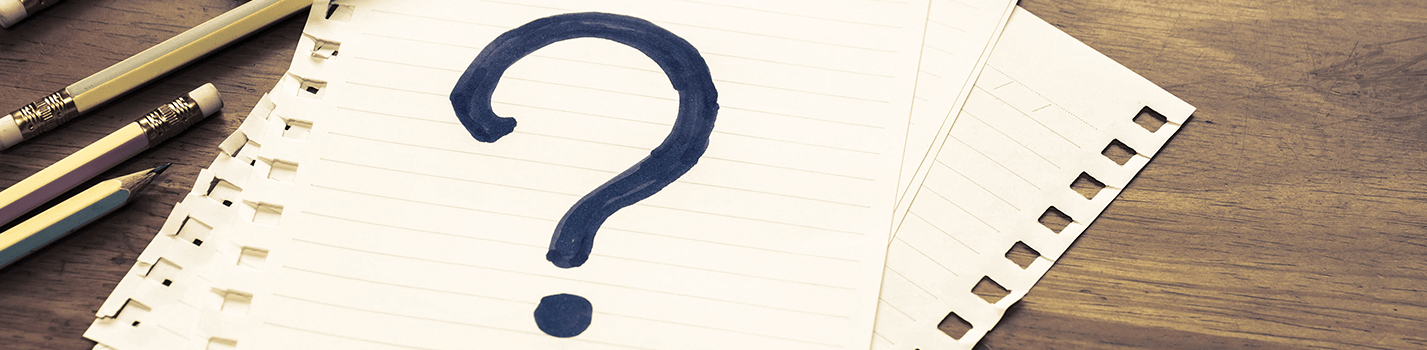
How to setup a proxy with Firefox
Elevate your browsing experience by configuring your proxy settings in Firefox with these step-by-step instructions. Follow these simple guidelines to seamlessly customize your network preferences:
Open Firefox:
Begin by launching the Firefox browser on your device.
Access Firefox Menu and Options:
Navigate to the Firefox Menu and click on "Options."
Advanced Settings:
Within the Options menu, select "Advanced" and proceed to the "Network" tab.
Network Settings:
Under the "Network" tab, locate and click on "Settings."
Connection Settings:
As the Connection Settings window appears, opt for "Manual Proxy Configuration."
HTTP Proxy Configuration:
If you are using an HTTP proxy, input the proxy server address in the HTTP Proxy Field and the corresponding port number in the Port field.
All Protocols:
Ensure a comprehensive setup by ticking the box that says "Use this Proxy server for all protocols."
SOCKS5 Proxy Configuration:
For those utilizing a SOCKS5 proxy, input the proxy server address in the SOCKS Host field and the associated port number in the Port field right next to it. Notably, do not select "Use this proxy server for all protocols."
Confirm Settings:
Seal the deal by clicking "OK" to confirm and apply your configured settings.
By diligently following these instructions, you'll effortlessly tailor your Firefox browser to utilize proxies according to your preferences. Whether it's HTTP or SOCKS5, these steps empower you to harness the benefits of proxy configurations, enhancing your online experience with Firefox. Optimize your browsing with ease and enjoy a personalized network setup that suits your needs.